- Why Website Restrictions Slow You Down
- Why Enable Copy Paste Extension Is Essential
- Key Features of Allow Copy Plus
- How to Choose the Best Enable Copy Paste Extension
- How to Use Allow Copy Plus for Seamless Copying
- Practical Tips for Web Users, Researchers, and Students
- Creative Use Cases for Allow Copy Plus
- Comparing Top Enable Copy Paste Extensions
- Troubleshooting Common Issues
- Integrating Allow Copy Plus into Your Workflow
- Fun and Creative Ways to Use Allow Copy Plus
- Conclusion
- FAQs
- Unlock Websites with Enable Copy Paste Extension Today
Hey, web users, researchers, and students! Ever tried copying text from a website only to find it blocked, like hitting a digital dead end? The Allow Copy Plus extension, your ultimate enable copy paste extension available at Allow Copy, smashes through these barriers with bypass restrictions, enable text selection, and restore right-click features. Available for Chrome, Edge, Opera, and Firefox, this free copy paste extension lets you highlight, copy, and paste text or access context menus on any restricted site, from academic journals to news articles. Let’s dive into why this enable right-click plugin is a must-have, how it unlocks website functionality, and how to use it to supercharge your workflow. Start now and take control of your browsing!
Why Website Restrictions Slow You Down
Many websites, like research databases, news portals, or blogs, use JavaScript or CSS to disable text selection, copy-paste, or right-click menus to protect their content. For students grabbing study notes, researchers collecting data, or web users saving quotes, these restrictions are a productivity killer. Standard browser settings can’t bypass these limits, forcing you to retype text manually. Allow Copy Plus, a powerful text selection tool, delivers website restriction bypass, enabling seamless text copying and context menu access on any site.
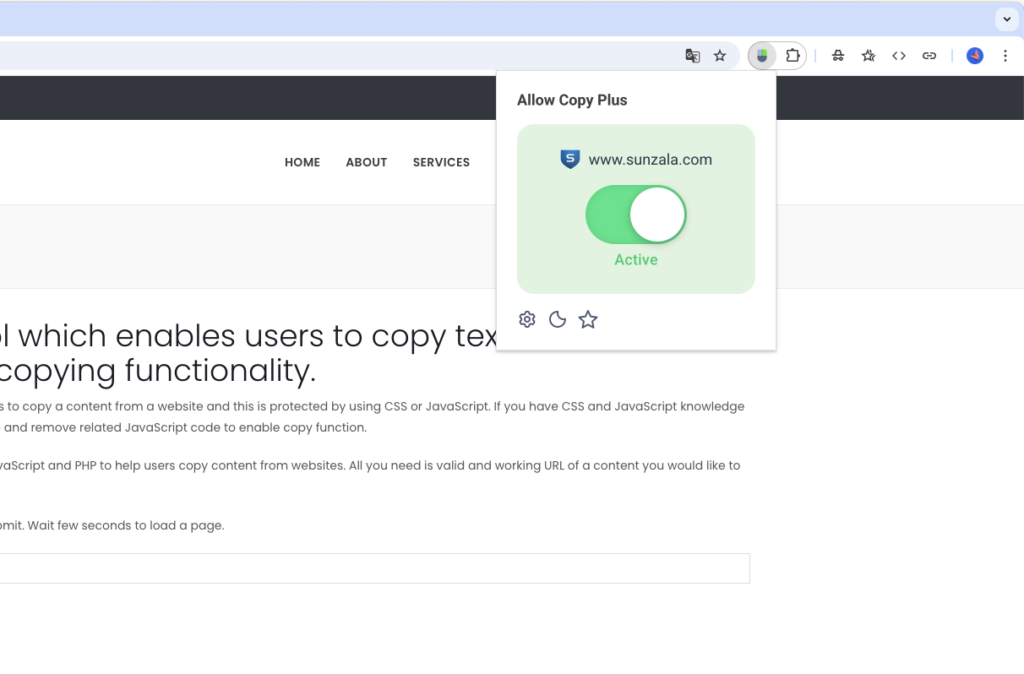
Why Enable Copy Paste Extension Is Essential
The enable copy paste extension is a game-changer for navigating restricted websites. Here’s why Allow Copy Plus shines.
Bypass Restrictions
Break through JavaScript-based blocks with bypass text restrictions, allowing text copying on even the most protected pages.
Enable Text Selection
Highlight quotes, data, or notes with the text selection tool, perfect for research or study tasks.
Restore Right-Click
Unlock context menus with restore right-click, enabling copy, paste, or other browser functions on restricted sites.
Key Features of Allow Copy Plus
Available at Allow Copy, Allow Copy Plus is a top-tier copy-paste extension designed for Chrome, Edge, Opera, and Firefox users.
Bypass Restrictions
Disables anti-copy scripts for seamless website restriction bypass, working on most restricted pages.
Enable Text Selection
Copy text effortlessly with the text selection tool, even on sites with heavy protections.
Restore Right-Click
Re-enables context menus for copying, pasting, or accessing browser tools with unblock context menu.
One-Click Activation
Click the extension icon to unlock functionality instantly, with a color-coded indicator (green for active, gray for inactive).
Enhanced Mode
Use “Enhanced Mode” (Ctrl + Shift + C) to tackle tougher restrictions on highly protected sites.
Lightweight Design
Runs smoothly without slowing down your browser, ideal for multitasking researchers and students.
How to Choose the Best Enable Copy Paste Extension
With many free copy paste extensions available, here’s how to pick the right one for Chrome, Edge, Opera, or Firefox.
Step 1: Prioritize Core Features
Look for bypass text restrictions, enable text selection, and restore right-click for versatile use.
Step 2: Confirm Browser Compatibility
Allow Copy Plus is optimized for Chrome, Edge, Opera, and Firefox, ensuring seamless Chrome Web Store integration.
Step 3: Check User Reviews
Browse feedback on Allow Copy or the Chrome Web Store to verify performance for unblock context menu tasks.
Step 4: Choose Free Options
Allow Copy Plus offers a robust free version, perfect for students and researchers on a budget.
Step 5: Ensure Security
Select trusted extensions like Allow Copy Plus to avoid malware, with minimal permissions required.
How to Use Allow Copy Plus for Seamless Copying
Ready to unlock restricted websites? Here’s how to set up Allow Copy Plus as your enable copy paste extension.
Step 1: Install Allow Copy Plus
- Open Chrome, Edge, Opera, or Firefox.
- Visit Allow Copy or the Chrome Web Store.
- Pin the extension to your toolbar for quick access.
Step 2: Open a Restricted Website
Navigate to a site (e.g., PubMed, Medium, or a news outlet) where text selection or right-click is disabled.
Step 3: Activate the Extension
- Click the Allow Copy Plus icon (red when inactive).
- The page reloads, and the icon turns green, enabling text selection tool and restore right-click.
Step 4: Select and Copy
Highlight text with your mouse, right-click to access the context menu, and copy using Ctrl+C or the menu. Paste into your notes or documents.
Step 5: Manage Settings
Adjust settings in the extension’s dashboard to enable or disable it for specific sites, ensuring smooth browsing on non-restricted pages.
Practical Tips for Web Users, Researchers, and Students
Maximize your enable copy paste extension with these tips.
- Targeted Activation: Enable the extension only on restricted sites to avoid affecting normal website functions.
- Precise Copying: Use the text selection tool to highlight specific quotes or data for efficient note-taking.
- Bulk Copying: Select all text with Ctrl+A after enabling the extension for large sections.
- Organize Notes: Paste copied text into tools like Google Docs, Evernote, or Notion for streamlined research or study.
- Test First: Try the extension on a single page to confirm compatibility before using it across multiple tabs.
Creative Use Cases for Allow Copy Plus
This copy-paste extension is versatile for various tasks.
Academic Research
Copy citations or data from restricted journals with bypass text restrictions for seamless research.
Study Notes
Highlight and copy lecture notes or study guides from protected portals using text selection tool.
Content Collection
Save snippets from news sites or blogs with unblock context menu for essays, blogs, or presentations.
Data Extraction
Extract text from restricted reports or databases for analysis with enable right-click plugin.
Comparing Top Enable Copy Paste Extensions
Here’s how Allow Copy Plus stacks up against other enable right-click plugins.
| Feature | Allow Copy Plus | Copy Enable | Right Click Unlock |
|---|---|---|---|
| Bypass Text Restrictions | Yes | Yes | Yes |
| Enable Text Selection | Yes | Yes | Yes |
| Restore Right-Click | Yes | Yes | Yes |
| Enhanced Mode for Tough Sites | Yes | No | No |
| Browser Compatibility | Chrome, Edge, Opera, Firefox | Chrome, Edge | Chrome, Edge |
| Free Version | Yes | Yes | Yes |
Note: Check the Chrome Web Store or Allow Copy for details.
Troubleshooting Common Issues
Even top copy-paste extensions can hit snags. Here’s how to fix them.
Issue: Extension Fails on Some Sites
Solution: Toggle “Enhanced Mode” (Ctrl + Shift + C) or reload the page for stronger protections.
Issue: Text Selection Still Blocked
Solution: Ensure the extension is active (green icon) and the page is reloaded for bypass text restrictions.
Issue: Right-Click Not Working
Solution: Click the extension icon again or try Ctrl + Right-Click as a fallback.
Issue: Browser Slowdown
Solution: Disable the extension on non-restricted sites or limit active tabs.
Integrating Allow Copy Plus into Your Workflow
Make Allow Copy Plus a seamless part of your browsing.
- Researchers: Copy data from restricted databases or journals with bypass text restrictions for analysis.
- Students: Highlight study materials or notes from protected portals using text selection tool.
- Web Users: Save quotes or snippets from blogs or news sites with unblock context menu for personal projects.
- Content Creators: Collect text for presentations or articles with enable right-click plugin.
Fun and Creative Ways to Use Allow Copy Plus
Get creative with your enable copy paste extension!
- Research Boost: Copy citations from academic sites for your thesis with website restriction bypass.
- Study Hacks: Save key points from online study guides with text selection tool.
- Content Snippets: Grab quotes from restricted blogs for your social media or blog posts.
- Data Dives: Extract stats from protected reports for spreadsheets with copy-paste extension.
For more browsing tips, visit Allow Copy.
Conclusion
For web users, researchers, and students, Allow Copy Plus is the ultimate enable copy paste extension to unlock restricted websites. With bypass text restrictions, enable text selection, and restore right-click features, it’s perfect for copying text or accessing menus on Chrome, Edge, Opera, or Firefox. Install it from Allow Copy or the Chrome Web Store to streamline your research, note-taking, or browsing. Break through website restrictions today and keep your workflow unstoppable!
FAQs
1. How does Allow Copy Plus help students and researchers?
It enables bypass text restrictions and text selection tool features to copy text from restricted academic or research sites.
2. Is Allow Copy Plus free?
Yes, it offers a robust free version via Allow Copy or the Chrome Web Store.
3. Which browsers support Allow Copy Plus?
It’s compatible with Chrome, Edge, Opera, and Firefox, leveraging Chrome Web Store extensions.
4. How do I copy text from heavily protected sites?
Toggle “Enhanced Mode” (Ctrl + Shift + C) for website restriction bypass on tough sites.
5. Is Allow Copy Plus safe?
Yes, when installed from Allow Copy or the Chrome Web Store. Verify permissions for security.
Unlock Websites with Enable Copy Paste Extension Today
Don’t let website restrictions stop you! Install Allow Copy Plus, the ultimate enable copy paste extension, from Allow Copy or the Chrome Web Store to harness bypass text restrictions and restore right-click power. Share your favorite use cases in the comments below, and keep your browsing free and efficient!