Have you ever visited a website and tried to right-click, only to find that the option is disabled? This is a common issue, especially on educational platforms, image galleries, or content-heavy sites that try to protect their material. Fortunately, there’s a simple solution: using an Allow Right Click extension.
In this guide, we’ll explain what right-click blocking is, why websites use it, and how an Allow Right Click browser extension can help you regain full control of your browsing experience.
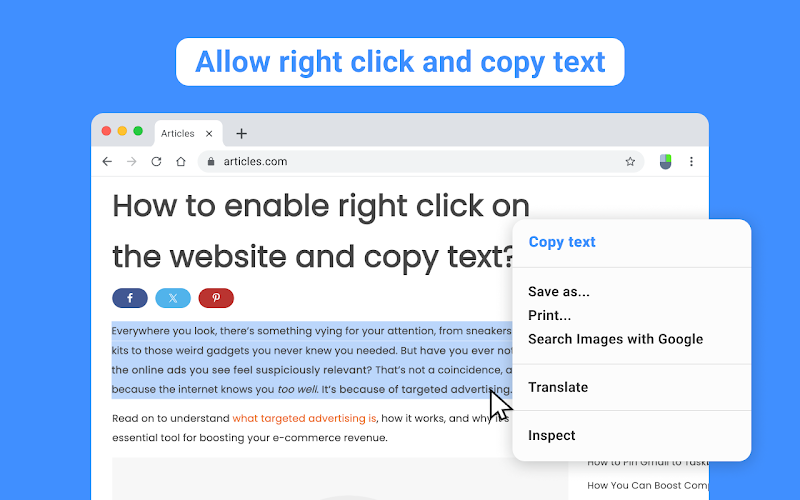
What Is Right-Click Blocking?
Many websites use JavaScript to disable right-click menus. Their goal is to prevent users from copying content, saving images, or viewing source code. While this may protect their intellectual property, it also limits basic browser functionality for users who need right-click for legitimate purposes.
For example:
- Copying a quote for academic research
- Opening a link or image in a new tab
- Inspecting elements for debugging
- Translating selected text
Right-click blocking often becomes more frustrating than useful — especially when it interferes with productivity or accessibility.
What Is the Allow Right Click Extension?
The Allow Right Click extension is a lightweight browser add-on designed to re-enable the right-click context menu on websites that have it disabled. It works by bypassing the scripts or styles that block right-click functionality.
🔑 Key Features:
- Re-enables right-click menus and text selection
- Works automatically on most websites
- Toggle on/off with a single click
- Lightweight and safe — no personal data collection
- Compatible with Chrome, Edge, Brave, and other Chromium-based browsers
How to Use the Allow Right Click Extension
- Install the extension from the Chrome Web Store
- Visit a site where right-click is disabled
- Click the Allow Right Click icon in your browser toolbar
- Refresh the page or toggle the extension on
- Enjoy full right-click access again!
⚠️ Note: Some websites may use multiple layers of protection. In rare cases, additional steps may be required, such as disabling JavaScript temporarily.
Who Should Use It?
- Students who want to copy text for study or notes
- Designers and developers who inspect page elements
- Researchers who work with online content
- Everyday users who simply want to browse freely
This tool is ideal for anyone who values convenience and doesn’t want artificial limitations placed on their browser.
Is It Legal and Safe?
Yes — Allow Right Click simply restores browser functionality that websites have artificially restricted. It does not bypass logins, paywalls, or DRM-protected content. The extension is also safe to use, as long as you download it from a trusted source like the Chrome Web Store.
Final Thoughts
Right-click should be your choice — not something websites take away. With the Allow Right Click extension, you can restore full control over how you interact with web pages. Whether you’re copying useful text or just opening a link in a new tab, this tool makes your browsing smoother and more efficient.
Try the Allow Right Click extension today and say goodbye to unnecessary restrictions.