Hey, web users, researchers, and students! Ever hit a wall when you tried to right-click on a website, only to find it blocked? Maybe you wanted to copy a quote for a paper, save an image for a project, or access the context menu — but the site said “no way.” It’s like trying to open a locked treasure chest without a key. An allow right click Chrome extension is your master key, letting you bypass website restrictions, enable text selection, and restore right-click functionality with ease. In this guide, we’ll show you how to use a Chrome right-click blocker remover to unlock any website, why these restrictions exist, and how to make the web work for you. Let’s break those digital chains and dive in!
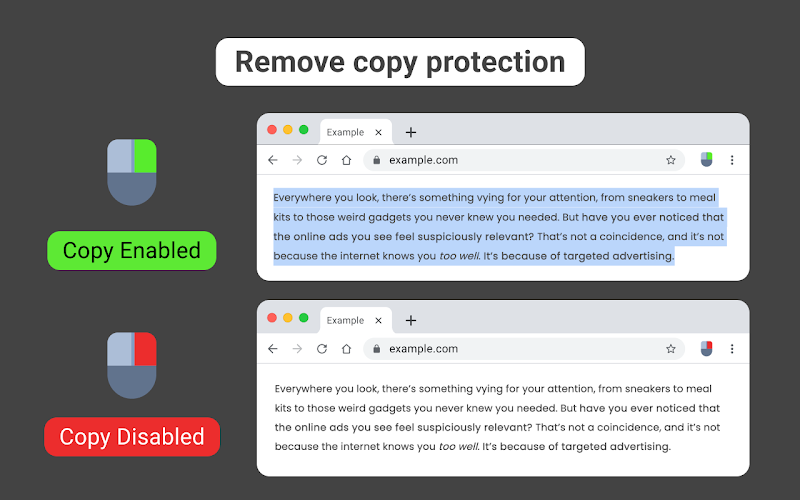
What Is an Allow Right Click Chrome Extension?
An allow right click Chrome extension is a browser add-on that overrides website scripts preventing right-click actions, such as accessing the context menu, copying text, or saving images. Think of it as a digital crowbar — it pries open restricted features, giving you full control over your browsing experience. These tools are lightweight, user-friendly, and perfect for unlocking right-click Chrome on any site.
Why Do Websites Block Right-Click?
Websites disable right-click for a few reasons:
- Content Protection: To prevent copying text, images, or code.
- User Flow Control: To push users toward specific actions, like signing up or purchasing.
- Anti-Scraping Measures: To block automated data extraction.
- Monetization: To safeguard premium content from being downloaded.
While these motives make sense for site owners, they can frustrate legitimate users like you. A right-click blocker remover lets you bypass these barriers effortlessly.
Why You Need to Allow Right Click in Chrome
Imagine trying to copy a recipe or a research snippet but hitting a “right-click disabled” wall. Annoying, right? An allow right click Chrome tool restores your freedom to interact with websites as you need. Here’s why it’s a must for different users.
For Researchers
Need to extract data or quotes for a study? An enable text selection extension lets you copy content from restricted sites, saving hours of manual work.
For Students
Working on a presentation or essay? A restore right-click tool ensures you can save images or text without battling website locks.
For Web Users
Want to save a tutorial or infographic? An unlock right-click Chrome extension makes browsing flexible and user-friendly.
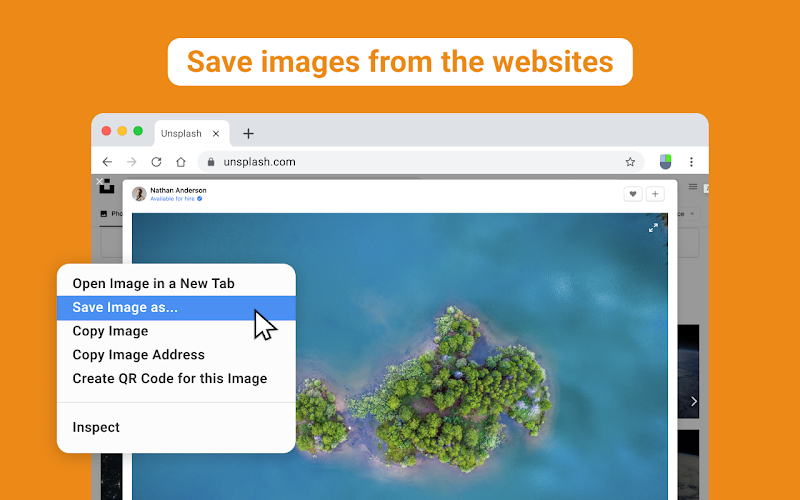
Key Features of Allow Right Click Chrome Extensions
A top-notch website copy-paste enabler offers features to make your browsing seamless. Here’s what to look for.
Bypass Website Restrictions
Disable scripts that block right-click, giving you instant access to context menus on any site.
Enable Text Selection
Highlight and copy text effortlessly, even on sites that disable selection.
Restore Right-Click Functionality
Regain full access to the context menu for actions like saving images, copying links, or inspecting elements.
Lightweight Performance
A good right-click blocker remover runs smoothly without slowing your Chrome browser.
Multi-Platform Compatibility
Look for extensions that work across Chrome and other browsers for versatility.
How to Choose the Best Allow Right Click Chrome Extension
With a ton of options in the Chrome Web Store, picking the right disable right-click protection tool is crucial. Follow these steps.
Step 1: Know Your Needs
Are you copying text, saving images, or inspecting code? Choose an extension tailored to your specific tasks.
Step 2: Verify Chrome Compatibility
Ensure the extension is optimized for Chrome with high ratings (4+ stars) and recent updates in the Chrome Web Store.
Step 3: Check User Reviews
Reviews highlight real-world performance for unlock right-click Chrome tasks, like bypassing tough restrictions or enabling text selection.
Step 4: Test Free Extensions
Most allow right click Chrome tools are free. Try a few to find one that’s intuitive and effective.
Step 5: Prioritize Safety
Stick to extensions from trusted developers to avoid malware. Check permissions to ensure they’re not overly invasive.
How to Use an Allow Right Click Chrome Extension
Ready to unlock websites? Here’s a simple guide to using an allow right click Chrome extension.
Step 1: Install the Extension
- Open Google Chrome.
- Visit the Chrome Web Store.
- Click “Add to Chrome” and confirm installation.
Step 2: Pin the Extension
- Click the Extensions icon (puzzle piece) in the Chrome toolbar.
- Pin the extension for quick access.
Step 3: Navigate to the Restricted Website
Open the site where right-click or text selection is blocked.
Step 4: Activate the Extension
Click the extension icon in your toolbar. Some tools work automatically, while others require a toggle to enable bypass website restrictions.
Step 5: Test Right-Click and Text Selection
Right-click or highlight text to confirm the extension has unlocked these features. Copy text, save images, or access the context menu as needed.
Common Pain Points and Solutions
Website restrictions can feel like a digital prison. Here’s how an allow right click Chrome extension solves common issues.
Pain Point: Can’t Copy Text
Solution: An enable text selection tool overrides scripts that block highlighting, letting you copy freely.
Pain Point: No Right-Click Menu
Solution: A restore right-click extension brings back the full context menu for all browser actions.
Pain Point: Slow or Unreliable Extensions
Solution: Choose lightweight, high-rated extensions to ensure smooth performance.
Pain Point: Privacy Worries
Solution: Trusted website copy-paste enabler tools use minimal permissions and are transparent about data usage.
Practical Tips for Using Allow Right Click Chrome Extensions
Get the most out of your allow right click Chrome tool with these actionable tips.
- Test on Stubborn Sites: Some websites use advanced scripts. Try multiple extensions if one doesn’t work.
- Keep Updated: Regular updates ensure compatibility with new website restrictions.
- Use Ethically: Only copy or save content you have permission to use, respecting copyright laws.
- Pair with Tools: Combine with note-taking apps like Notion or Evernote for seamless research workflows.
- Backup Content: Save copied text or images to cloud storage like Google Drive to avoid loss.
Use Cases for Allow Right Click Chrome Extensions
From academics to casual browsing, unlock right-click Chrome tools have endless applications.
Academic Research
Copy quotes, data, or references from restricted sites to streamline research papers or literature reviews.
Student Projects
Save images for presentations or copy text for essays, bypassing restrictions on educational sites.
Web Development
Inspect restricted site elements to learn coding techniques or troubleshoot issues, enhancing your skills.
Everyday Browsing
Save recipes, articles, or visuals for personal use, making the web more accessible and enjoyable.
Comparing Top Allow Right Click Chrome Extensions
Here’s how typical right-click blocker remover extensions compare (based on common features, not specific products).
| Feature | Allow Copy Plus | Allow Right Click | Allow Copy and Paste |
|---|---|---|---|
| Bypass Right-Click Blocks | Yes | Yes | Yes |
| Enable Text Selection | Yes | Yes | No |
| Restore Context Menu | Yes | Yes | Yes |
| Lightweight Performance | Yes | No | Yes |
| Free Version | Yes | Yes | Limited |
| Browser Support | Chrome, Firefox, Oera, Edge | Chrome Only | Chrome, Edge |
Note: Check the Chrome Web Store for specific feature details before downloading.
Best Practices for Safe and Ethical Use
Using disable right-click protection tools comes with responsibilities. Follow these guidelines.
- Respect Copyright: Only copy or save content for personal use or with explicit permission, especially for commercial purposes.
- Choose Trusted Extensions: Install from the Chrome Web Store to minimize malware risks.
- Review Website Terms: Bypassing restrictions may violate site policies, so check terms to avoid issues.
- Limit Permissions: Avoid extensions requesting unnecessary access to your data or browser.
Troubleshooting Common Issues
Even the best allow right click Chrome extensions can encounter problems. Here’s how to fix them.
Issue: Extension Fails on Certain Sites
Solution: Some sites use advanced scripts. Try a different extension or use Chrome’s DevTools to manually bypass restrictions.
Issue: Browser Slowdown
Solution: Disable unused extensions or opt for a lightweight right-click blocker remover.
Issue: Suspicious Permissions
Solution: Uninstall and switch to a safer extension with minimal, transparent permissions.
Integrating Allow Right Click into Your Workflow
Make bypass website restrictions tools a seamless part of your browsing routine.
- Researchers: Pair with citation tools like Zotero to organize copied data efficiently.
- Students: Use with note-taking apps to streamline assignment preparation.
- Web Users: Save content to a digital scrapbook for quick reference or inspiration.
Advanced Tips for Power Users
Want to level up your unlock right-click Chrome game? Try these pro strategies.
- Use DevTools: Combine with Chrome’s Developer Tools to inspect elements or bypass restrictions manually if extensions struggle.
- Custom Scripts: Advanced users can write JavaScript to disable right-click blocks (use ethically).
- Monitor Updates: Websites frequently update scripts, so keep your extension current to stay ahead.
Legal and Ethical Considerations
Bypassing right-click restrictions raises ethical and legal questions. Always:
- Seek Permission: Contact content owners for commercial use of copied material.
- Cite Sources: Give credit when using text or images in projects.
- Avoid Scraping: Don’t extract bulk data without permission, as it may violate laws like the DMCA.
Learn more about copyright at U.S. Copyright Office.
Conclusion
An allow right click Chrome extension is an irresistible tool for web users, researchers, and students, unlocking restricted websites with ease. Whether you’re copying text for a paper, saving images for a project, or inspecting code for learning, these extensions restore your browsing freedom. By choosing a trusted website copy-paste enabler, using it responsibly, and integrating it into your workflow, you can make the web truly yours. Ready to take control? Head to the Chrome Web Store, install an allow right click Chrome extension, and start exploring without limits today!
FAQs
1. Are allow right click Chrome extensions safe?
Yes, when sourced from the Chrome Web Store by trusted developers. Check permissions and reviews to ensure safety.
2. Can I enable text selection on any website?
Most enable text selection tools work on sites with standard restrictions, but advanced scripts may require stronger extensions.
3. Why do websites disable right-click?
Sites block right-click to protect content, control user actions, or prevent scraping. An allow right click Chrome tool bypasses these limits.
4. Will using a right-click enabler violate website terms?
Bypassing restrictions may breach site policies, potentially risking account bans. Use ethically and review terms.
5. Are allow right click Chrome extensions free?
Most unlock right-click Chrome tools are free, with premium versions offering advanced features like stronger bypass capabilities.
Unlock the Web Today
Don’t let website restrictions hold you back! Install an allow right click Chrome extension from the Chrome Web Store and enjoy seamless copy-paste and right-click functionality. Share your favorite tips or extensions in the comments below, and make browsing effortless!